Using a Legacy Airport Express on Modern macOS or Linux
Pt I in a series where I resurrect my aging hardware. Today, I'll be configuring an Airport Express (2008,
A1264).
This is great if you're Apple. This is bad if you'd like to use AirTunes without buying redundant hardware.
If you're running Linux, congratulations! When it comes to configuring the base station, there won't be any
surprises: there are no options for configuring your Airport Express with Linux. There isn't a web interface and no
one has reverse engineered a solution.
Apple has released an Airport Utility for Windows PCs, however. WINE (v1.6.2, 32bit) is sufficient to run the
utility on both operating systems.
Grab a copy of the Windows utility here.
Install WINE with your package manager. If you're using OS X, I recommend Homebrew or MacPorts. You'll have to wait
around for things to compile with the former option. If you're using Linux, grab the 32bit package from your
package manager.
Open Terminal.app, navigate to your Downloads and issue
winecfg && wine AiportSetup.exeAirport Utility requires Windows 7 or later, the default WINE configuration is set to Windows 2000 or something equally as ancient.
Select Window 7 from the dropdown in the winecfg utility, hit Apply then Okay.
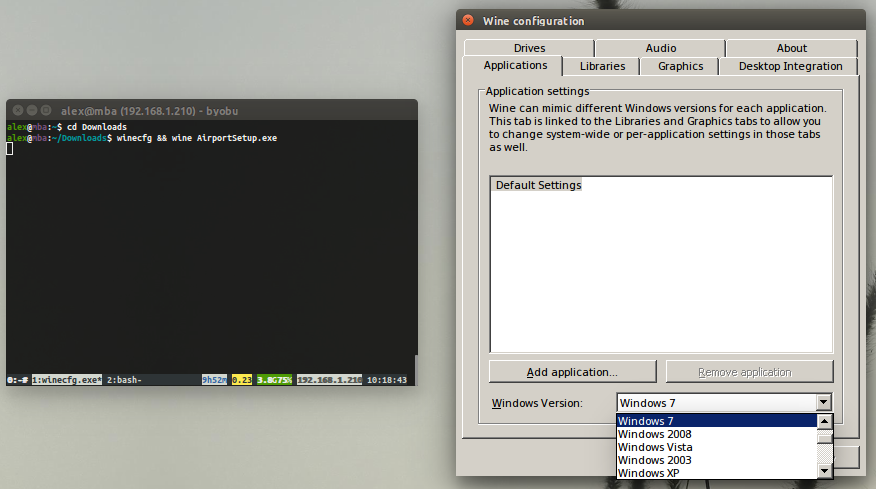
Once the installation has finished, hold down the reset button on your Airport Express and plug it into an outlet.
Release the reset button after about 10 seconds.
Connect to the new Airport wireless network with your network manager.
In Terminal.app, issue
wine ~/.wine/drive_c/Program\ Files/AirPort/APUtil.exe
Then, File -> Configure Other
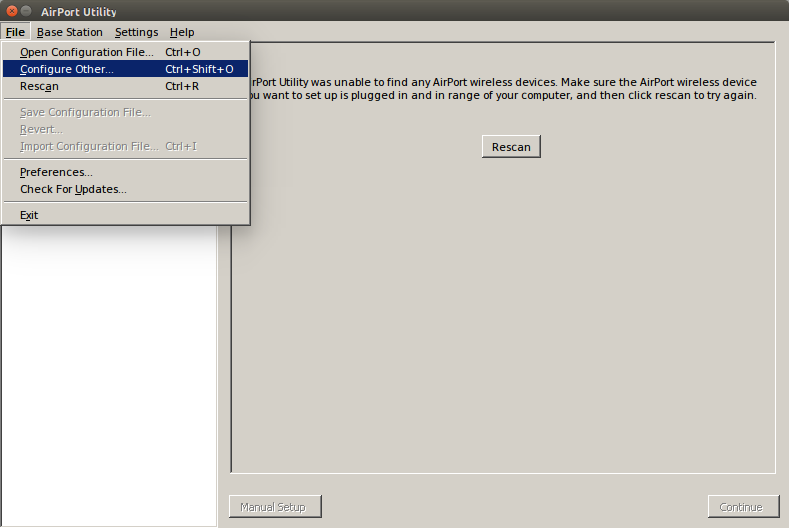
Enter
Address: 192.168.1.1, 10.0.1.1 or your default gateway
Password: public
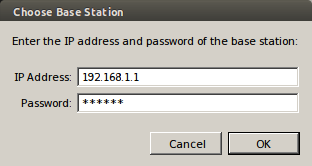
And enjoy :)
